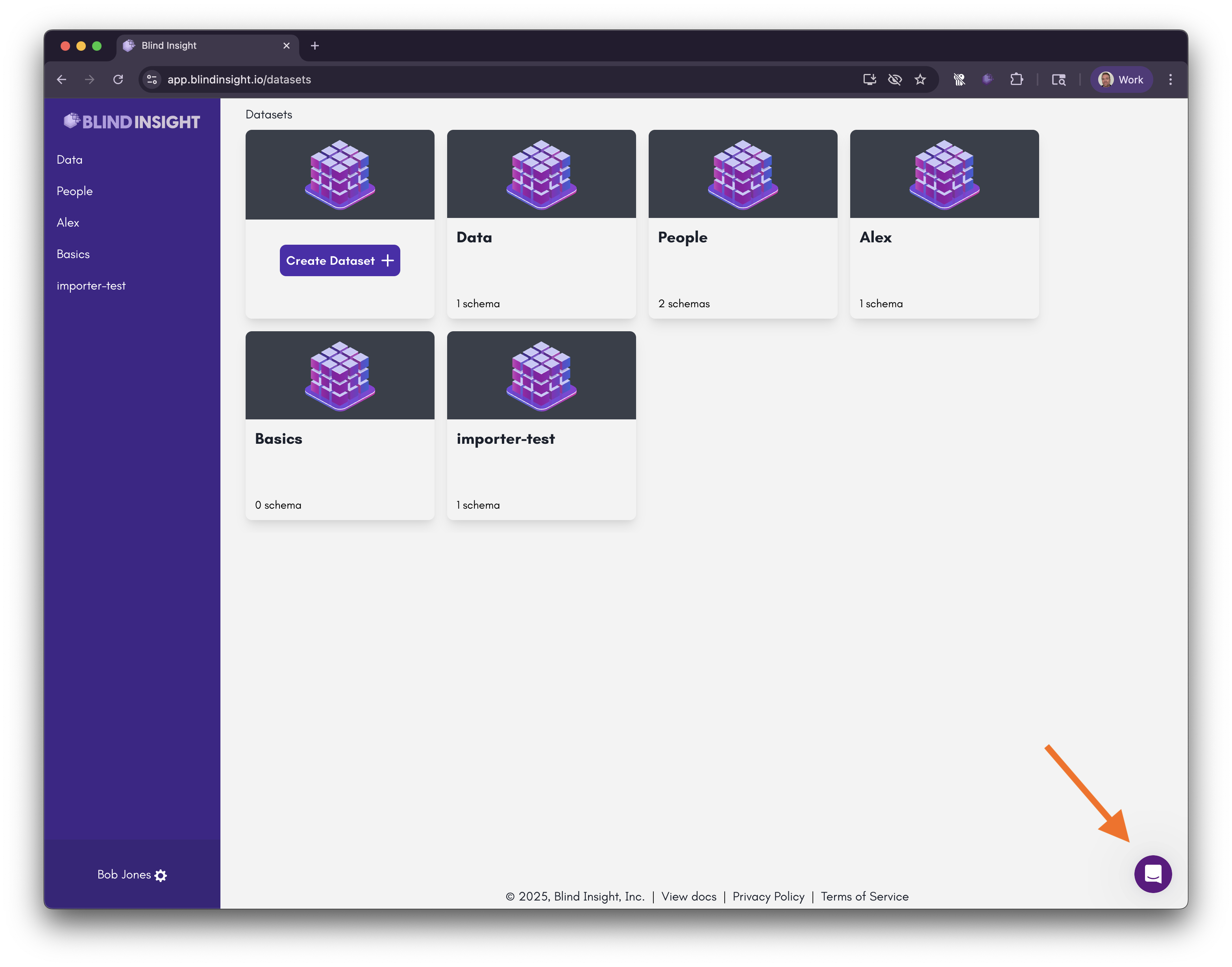Using the Chrome Extension¶
This guide introduces you to the Blind Insight Browser Proxy, a Chrome extension you install in your browser that transparently encrypts, decrypts, and searches your data using the keys it derives from a cryptographic keyring which you control.
Before you Begin¶
You will need a Blind Insight account to follow these instructions. Please be sure to register for a Blind Insight account before proceeding. You will need use your email and password to login into Blind Insight to utilize the Blind Insight Browser Proxy.
Danger
The Blind Insight Browser Proxy is currently a technology preview and is not yet ready for production use. If you require production-grade security, please use the Blind Proxy instead.
Install the Chrome Extension¶
- Open Chrome and navigate to the Blind Insight Browser Proxy page.
- Click "Add to Chrome" and follow the prompts "Continue to Install" and "Add Extension" to install the extension.
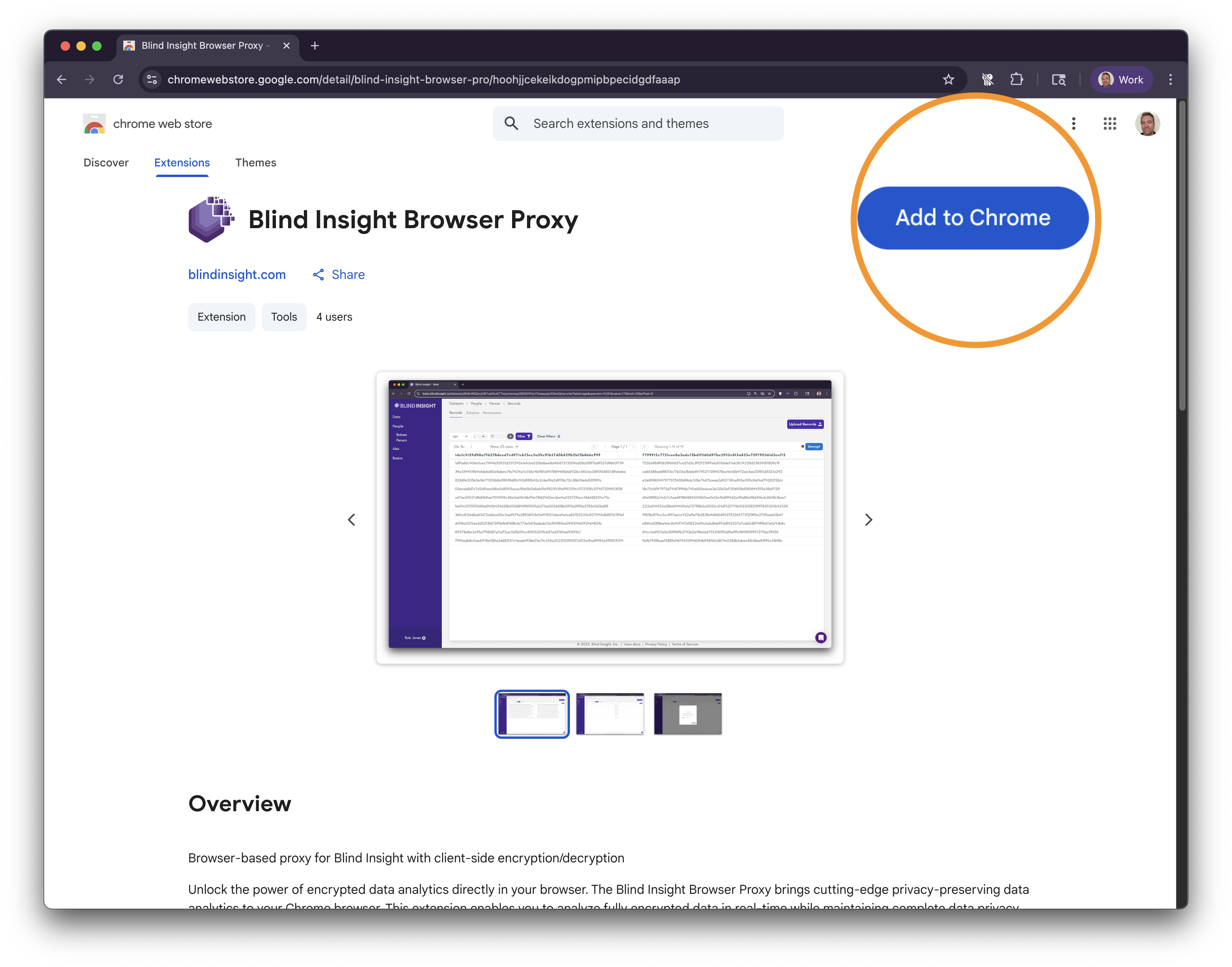
- Once installed, you may need to pin the extension icon by clicking the "puzzle piece" icon in the top right corner of your browser and then the "Pin" button.
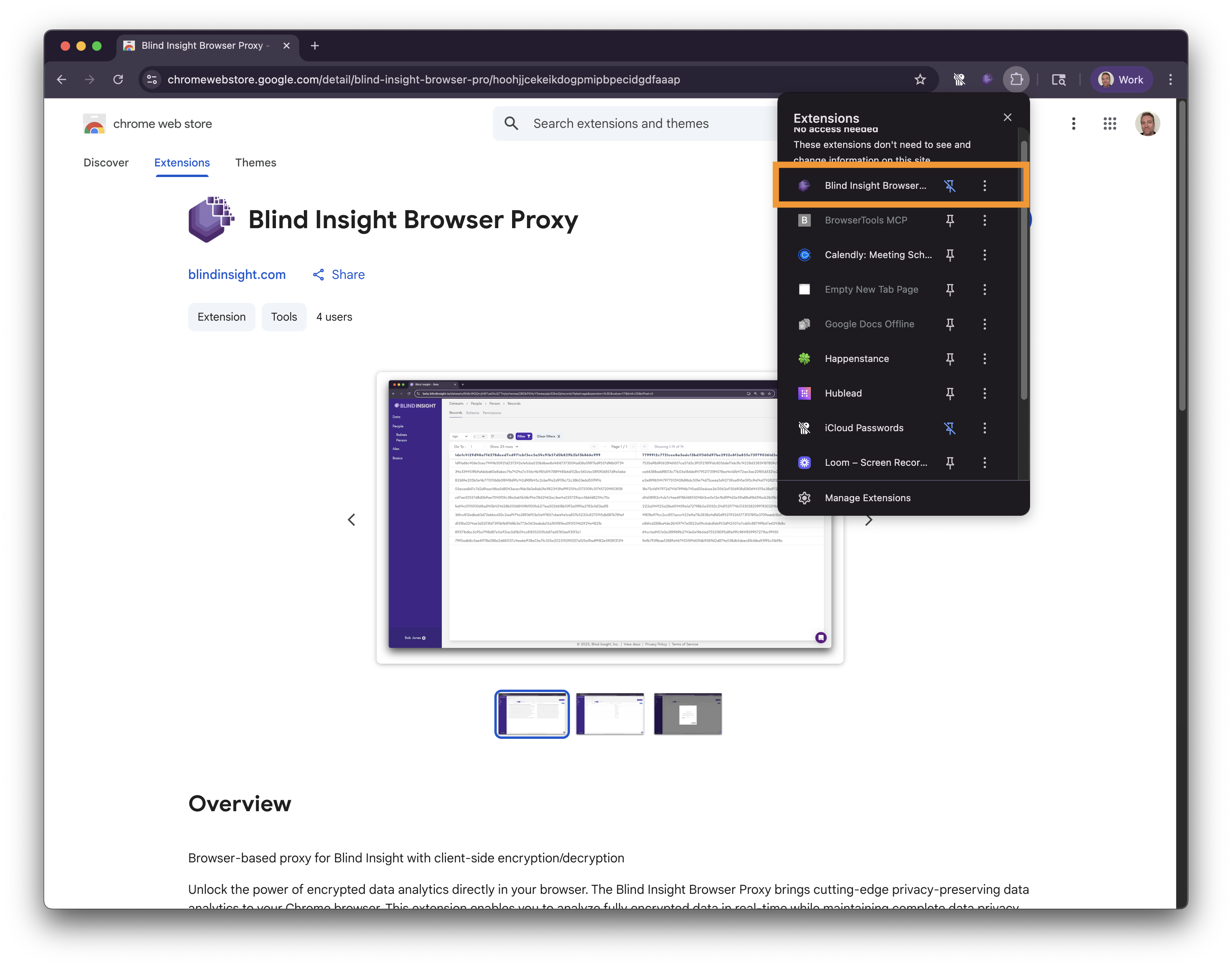
- You will see a new purple "Blind Insight Proxy" icon in the top right corner of your browser.
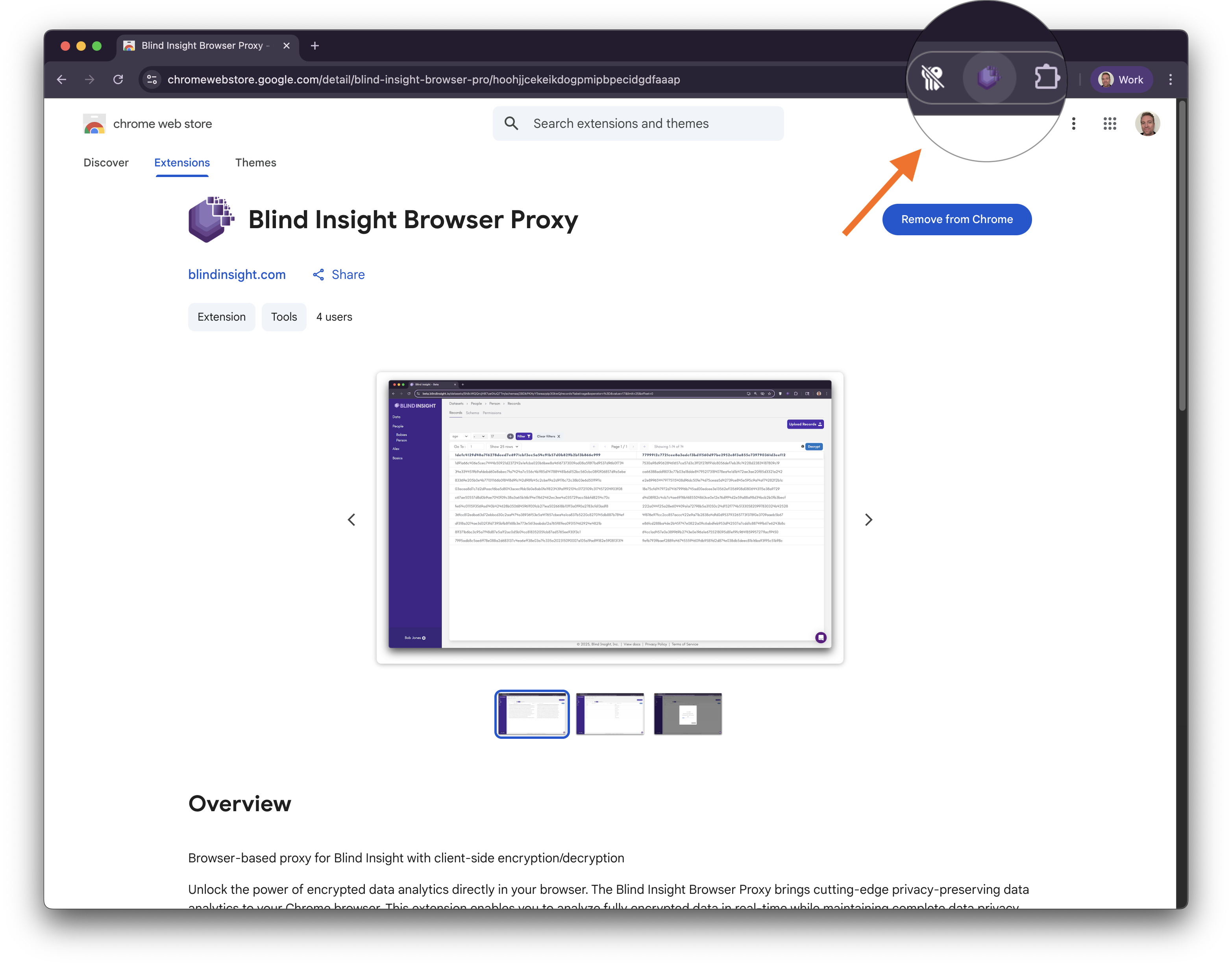
Configure the Chrome Extension¶
You'll need a seed phrase to use the Blind Insight Browser Proxy. If you don't have one, you can generate a new one by clicking "Generate" and then "Store" to store it in the extension.
About Seed Phrases
If you already have a seed phrase, such as the one you created when using the Blind Proxy, you can use it here. Obtain your seed phrase from your keyring by running blind keyring inspect and confirm that you would like to view the seed phrase for your keyring.
- Open the Blind Insight Browser Proxy extension by clicking the icon in the top right corner of your browser.
- Scroll down to "Seed Phrase" and enter your seed phrase if you already have one or click "Generate" to generate a new one.
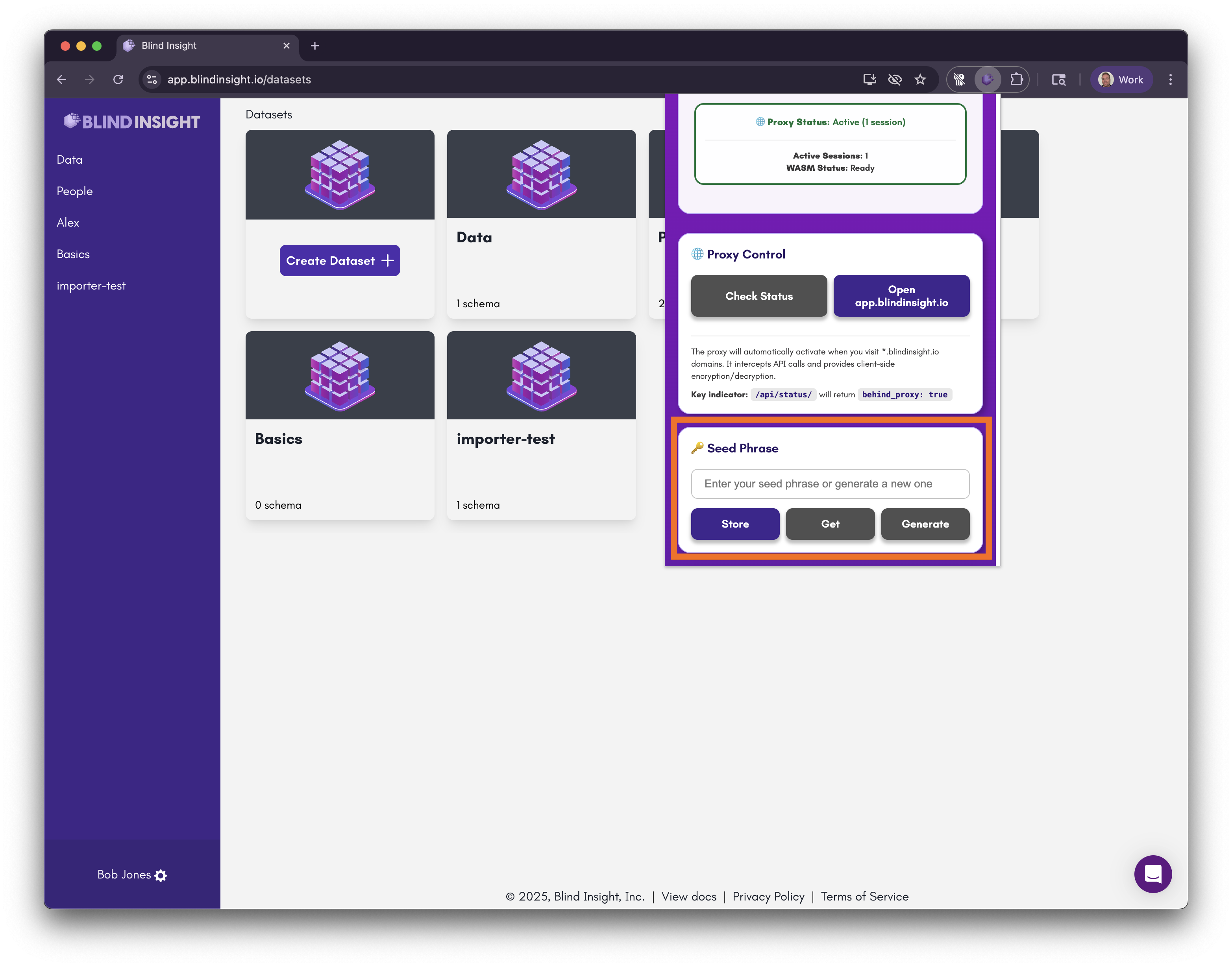
- Click "Store" to store your seed phrase in the extension.
Use the Chrome Extension¶
The extension automatically enables the proxy for all *.blindinsight.io domains.
- Navigate to https://app.blindinsight.io/ and login.
- Click the "Blind Insight Proxy" icon in the top right corner of your browser and observe that it says it is active.
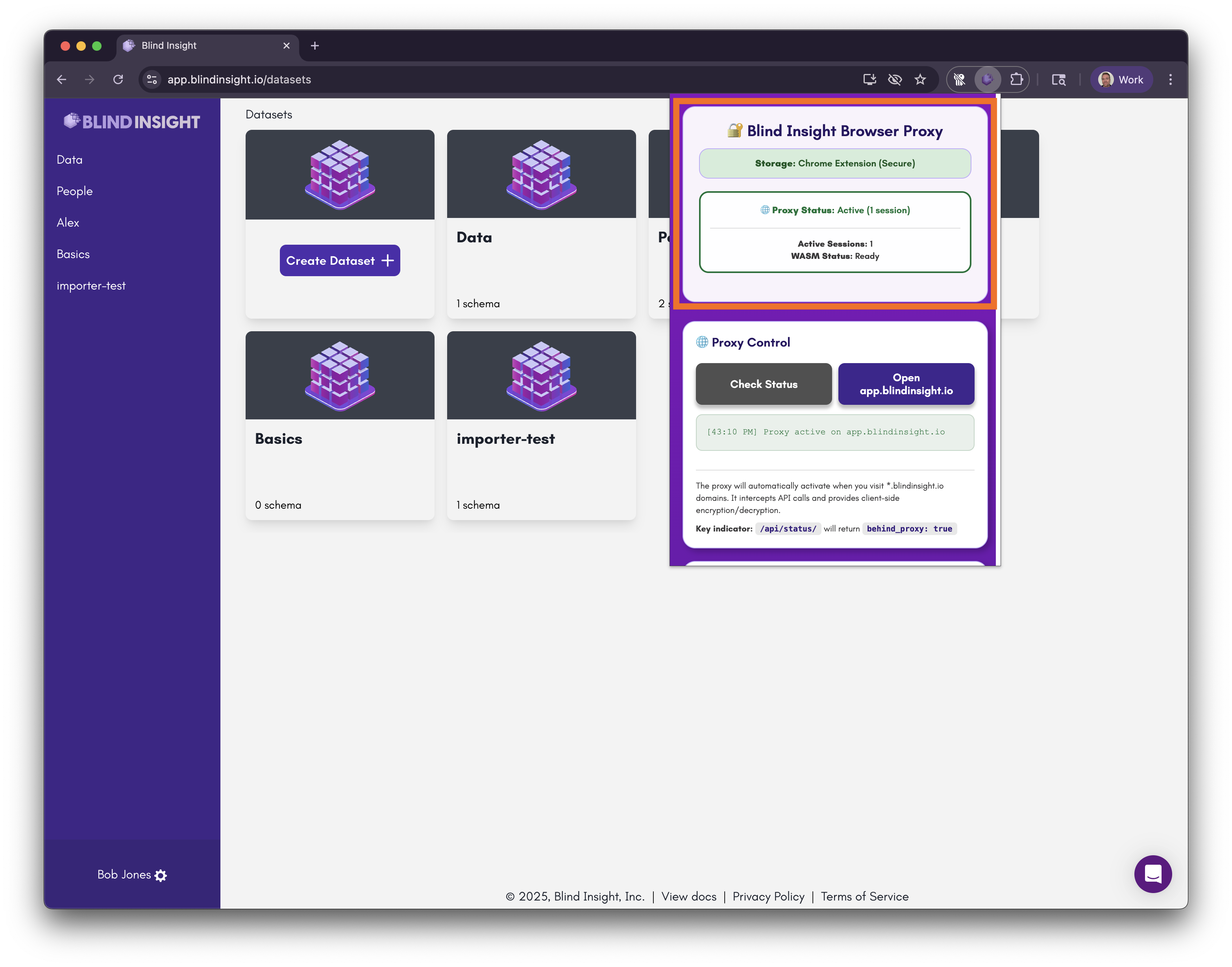
That's it! You can now use the Chrome Extension to encrypt, decrypt, and search your data!
Troubleshooting¶
If you encounter any issues, please contact support by clicking the little chat bubble in the bottom right corner of your browser.